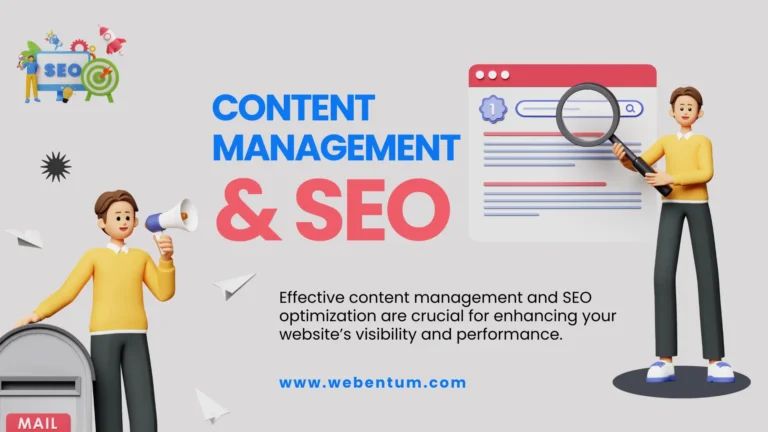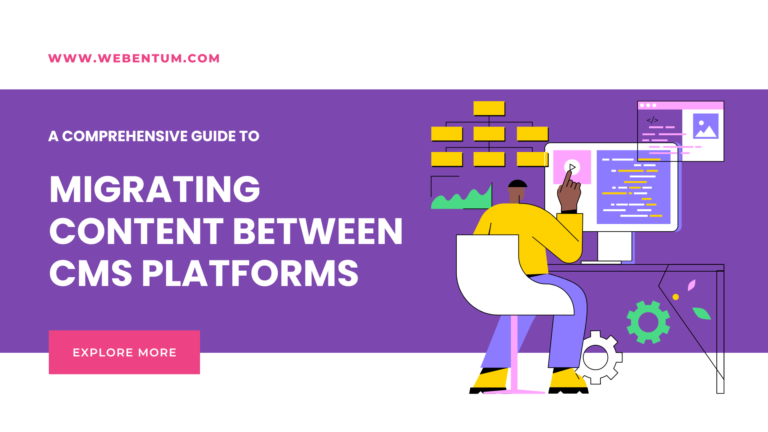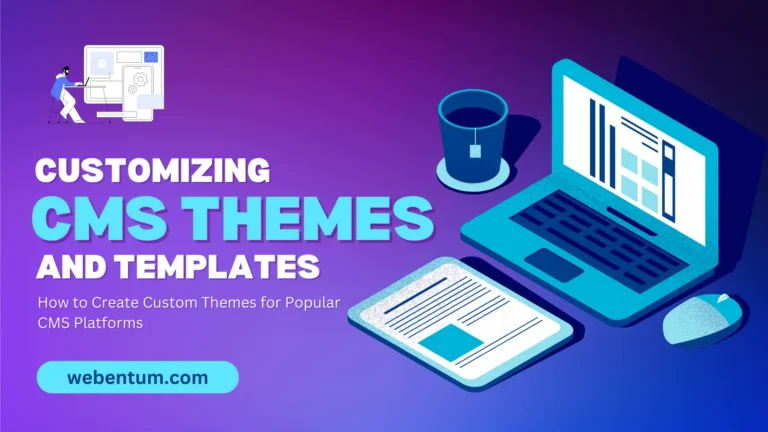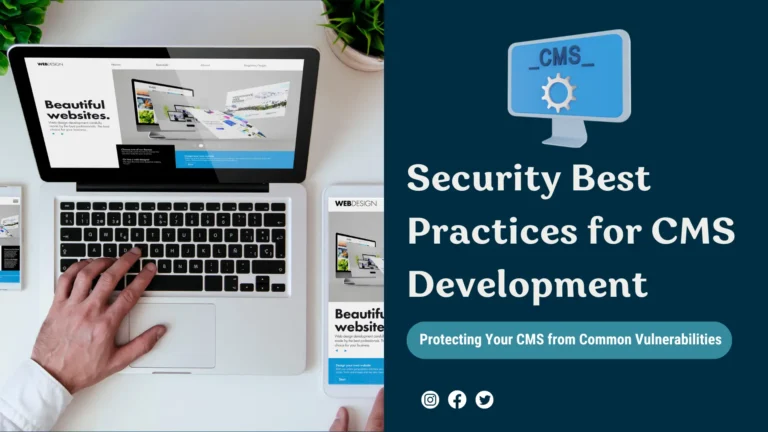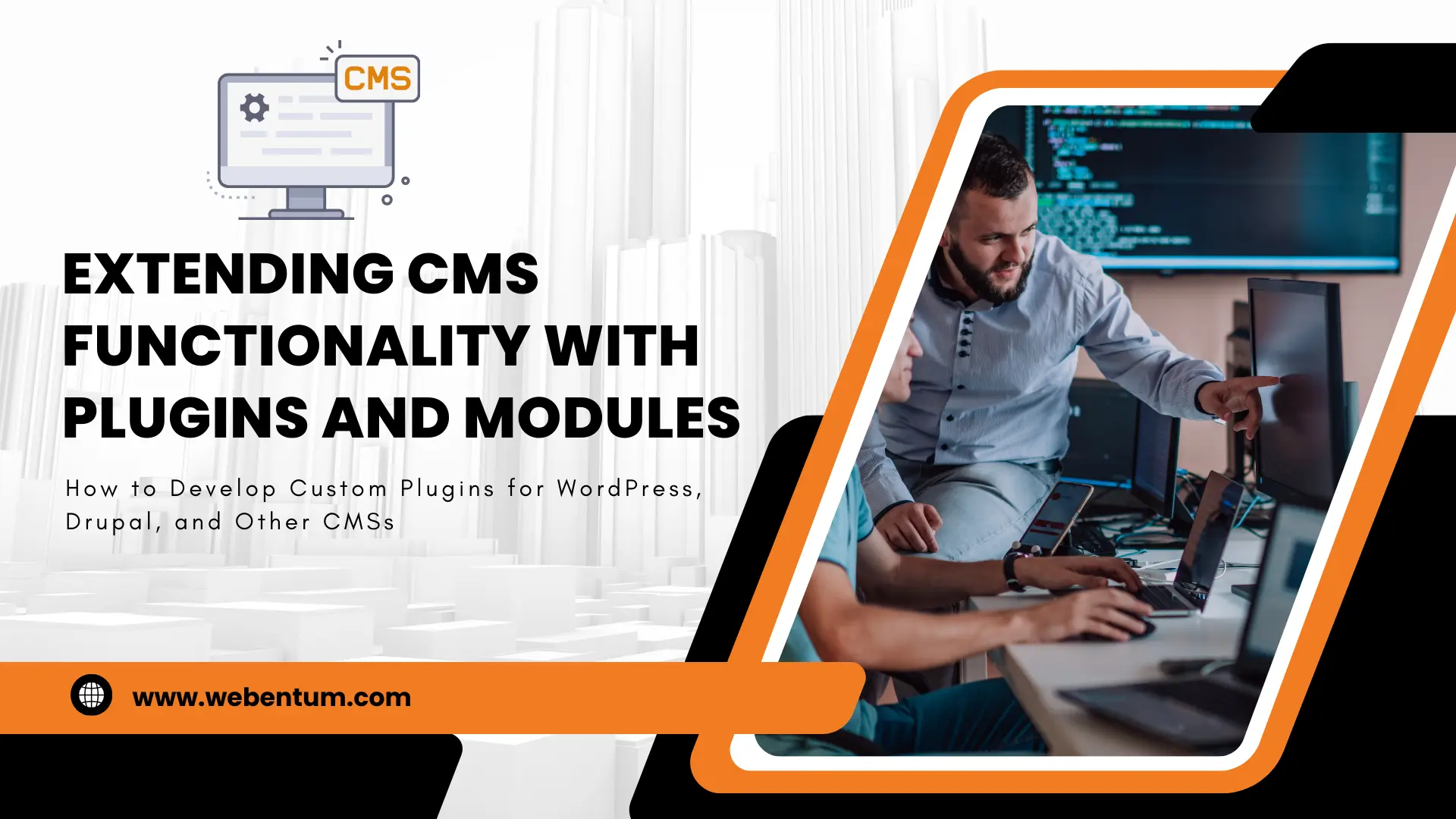
Extending CMS Functionality with Plugins and Modules
Extending the functionality of a Content Management System (CMS) through custom plugins and modules allows you to add features and capabilities tailored to your specific needs. Plugins and modules are pieces of software that integrate seamlessly with your CMS, enhancing its functionality without altering the core code. This article will guide you through developing custom plugins for WordPress, Drupal, and other popular CMS platforms.
1. Understanding Plugins and Modules
What Are Plugins and Modules?
Plugins (in WordPress) and modules (in Drupal) are add-ons that extend the functionality of a CMS. They can add new features, modify existing ones, and integrate with external services.
Benefits of Custom Plugins and Modules
- Customization: Tailor your CMS to meet specific requirements.
- Modularity: Add or remove features without affecting the core system.
- Scalability: Enhance your CMS as your needs grow.
2. Developing Custom Plugins for WordPress
Step 1: Set Up Your Development Environment
- Local Server: Use tools like XAMPP, WAMP, or MAMP.
- Code Editor: Visual Studio Code, Sublime Text, or similar.
Step 2: Create the Plugin Folder and File
- Navigate to
wp-content/plugins/in your WordPress installation. - Create a new folder for your plugin, e.g.,
my-custom-plugin. - Inside this folder, create a PHP file with the same name, e.g.,
my-custom-plugin.php.
Step 3: Add Plugin Header Information
Include metadata at the top of your PHP file:
<?php
/**
* Plugin Name: My Custom Plugin
* Description: A custom plugin for WordPress.
* Version: 1.0
* Author: Your Name
*/Step 4: Add Custom Functionality
Add your custom code below the header. For example, adding a shortcode:
function my_custom_shortcode() {
return "<h1>Hello, World!</h1>";
}
add_shortcode('my_shortcode', 'my_custom_shortcode');Step 5: Activate the Plugin
- Go to the WordPress admin panel.
- Navigate to Plugins and activate your custom plugin.
3. Developing Custom Modules for Drupal
Step 1: Set Up Your Development Environment
- Local Server: Use tools like XAMPP, WAMP, or MAMP.
- Code Editor: Visual Studio Code, Sublime Text, or similar.
Step 2: Create the Module Folder and Files
- Navigate to
modules/custom/in your Drupal installation. - Create a new folder for your module, e.g.,
my_custom_module. - Inside this folder, create two files:
my_custom_module.info.ymlandmy_custom_module.module.
Step 3: Add Module Info
In my_custom_module.info.yml, add:
name: My Custom Module
type: module
description: A custom module for Drupal.
core_version_requirement: ^8 || ^9
package: Custom
version: 1.0Step 4: Add Custom Functionality
In my_custom_module.module, add your custom code. For example, a simple hook implementation:
function my_custom_module_help($route_name, $route_match) {
switch ($route_name) {
case 'help.page.my_custom_module':
return '<p>' . t('This is the help page for My Custom Module.') . '</p>';
}
}Step 5: Enable the Module
- Go to the Drupal admin panel.
- Navigate to Extend and enable your custom module.
4. Developing Custom Extensions for Other CMSs
Joomla
Create the Extension Folder and Files:
- Navigate to
components/com_in your Joomla installation. - Create a new folder for your component, e.g.,
com_mycomponent. - Include the necessary XML and PHP files.
Add Extension Metadata:
- Create
mycomponent.xmlwith metadata and configuration.
Add Custom Functionality:
- Implement your component’s logic in the PHP files.
Install and Activate:
- Use the Joomla admin panel to upload and install your component.
Magento
Set Up the Module Directory:
- Navigate to
app/code/and create a new folder structure:Vendor/ModuleName.
Add Module Configuration:
- Create
module.xmlandregistration.phpwith module information.
Implement Custom Functionality:
- Add necessary PHP files for your module’s logic.
Enable the Module:
- Use the Magento CLI to enable and set up the module.
Conclusion
Developing custom plugins and modules for popular CMS platforms like WordPress, Drupal, Joomla, and Magento allows you to extend the functionality of your site tailored to your specific needs. By understanding the structure and requirements of each CMS, you can efficiently create and manage custom features, ensuring your website remains scalable, maintainable, and uniquely yours. Whether you’re adding a simple shortcode or implementing a complex feature, the principles of modular development remain the same, providing flexibility and power to your CMS.